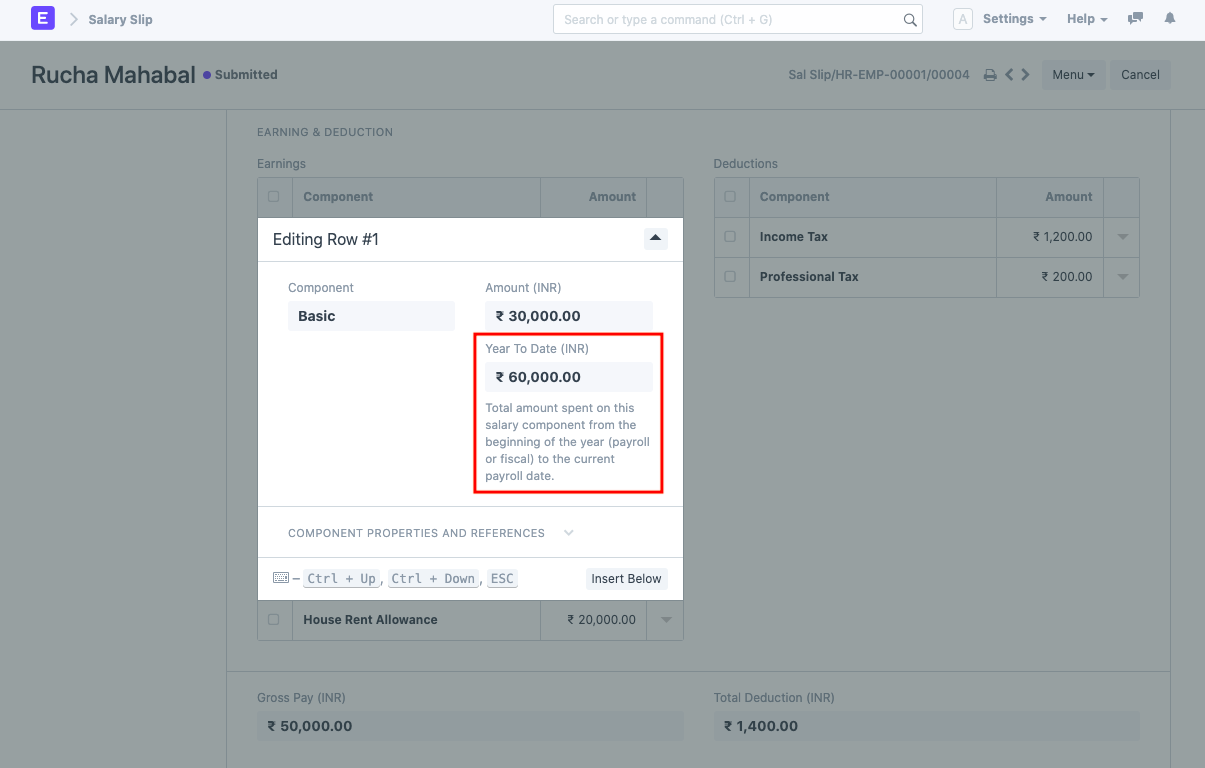Revision: e517d82b0c
Edited Salary Slip
Restore Revision
@@ -1,8 +1,8 @@
**A salary slip is a document issued to an employee. It contains a detailed description of the employee’s salary components and amounts.**
-> _Navigation : Home > MY HR Module > Setup > Department_
+> _Navigation : Home > MY Payroll > Quick List > Payroll Entry_
-### Prerequisites [](https://frappehr.com/docs/v14/en/salary-slip#1-prerequisites)
+### Prerequisites
Before creating Salary Slip, it is advised that you create the following first:
@@ -12,16 +12,36 @@
-1. Click on ‘Department’ under \[Setup\] section and you will arrive at Department Listing
-2. Click ‘+ Add Department’ to create a new Department.
-3. Insert the department name.
-4. If this Department has sub-department, tick 'Is Group’ to make this a parent department.
-5. If this Department (Technical Support etc.) is under a department, select department in Parent Department (IT Department etc.).
-6. You can insert a Leave Block for this department. Any employee assigned to this department will not be able to take leave from this list.
-7. You can define the default approver (Shift Request Approver, Leave Approver and Expense Approver) for this department. Any employee assigned to this department will have the same approver listing.
-8. Click Save and a new department will be created.
+### How to create a Salary Slip [](https://frappehr.com/docs/v14/en/salary-slip#2-how-to-create-a-salary-slip)
-### Notes:
+1. Go to Salary Slip, Click on New.
+2. Select Employee. On selecting Employee all details of the Employee will be fetched from Salary Structure which is assigned to that Employee. This includes details such as Payroll Frequency, Earnings, Deductions, etc.
+3. Select Start Date and End Date.
+4. Save.
-1. To have a hierarchical view of the department in your company, goto the Department Listing page, then change ‘List View’ to ’Tree View’.
-2. You can define Approvers inside this department, but if you have specified Approvers in the Employee master, then that Approver will be given priority as compared to the Approver List of the Department.
+### Salary Slip based on Attendance/Leave [](https://frappehr.com/docs/v14/en/salary-slip#3-1-salary-slip-based-on-attendance-leave)
+
+HR users can create Salary Slip based on Attendance or leave. The Working days will calculated on basis of leave/Attendance, depending on the field **Calculate Payroll Working Days Based On** in [HR Settings](https://frappehr.com/docs/v14/user/manual/en/human-resources/hr-settings). If Payroll is based on Attendance then, the **Leave without pay** will be considered as absent and **half-day** will be considered as half-day absent.
+
+### Salary Slip based on Timesheet [](https://frappehr.com/docs/v14/en/salary-slip#3-2-salary-slip-based-on-timesheet)
+
+For creating Salary Slip based on timesheet you need to create Salary Structure for Timesheets.
+
+Frappe HR also provides an option to create Salary slip based on working hours based on [Timesheet](https://frappehr.com/docs/v14/user/manual/en/projects/timesheets). You can create Salary Slip after submitting the Timesheet by clicking directly on **Create Salary Slip** button on the top right.
+
+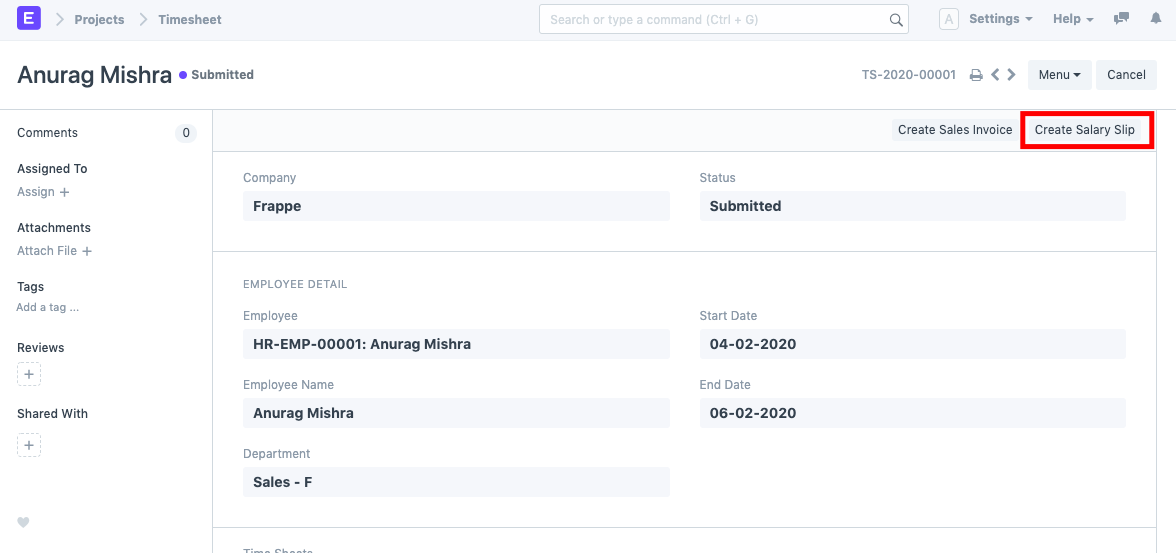
+
+The Payment Amount is calculated based on Hour Rate defined in Salary Structure and is reflected in the Earnings table.
+
+### Year to Date and Month to Date [](https://frappehr.com/docs/v14/en/salary-slip#3-3-year-to-date-and-month-to-date)
+
+For every salary slip, 'Year to Date' and 'Month to Date' are computed.
+
+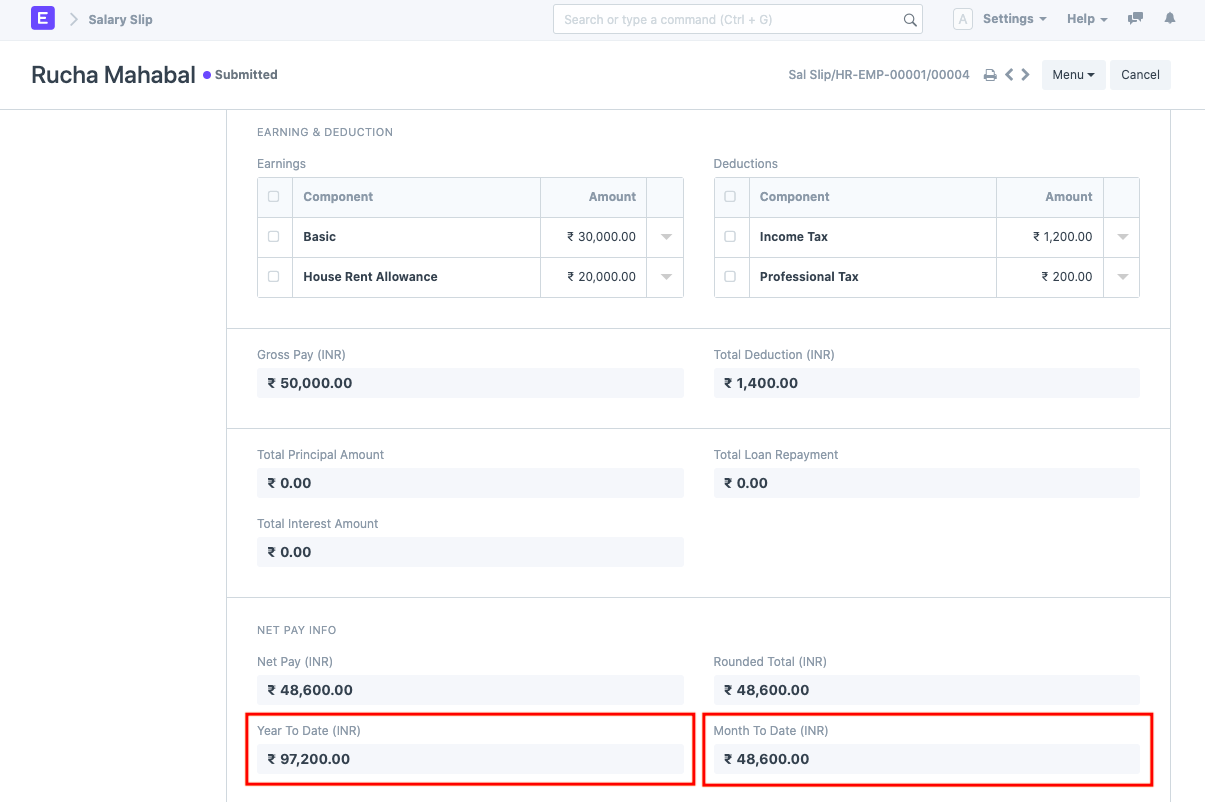
+
+1. **Year to Date**: Total salary booked for that particular employee from the beginning of the year (payroll period or fiscal year) up to the current salary slip's end date.
+2. **Month to Date**: Total salary booked for a particular employee from the beginning of the month (for which the payroll entry is created) up to the current salary slip's end date.
+
+Year to Date is also computed for every component in the earnings and deduction tables. The "Salary Slip with Year to Date" print format is available with Year to Date and Month to Date computations.
+
+