Revision: e858857abc
Edited Salary Component
Restore Revision
@@ -1,12 +1,35 @@
->_Navigation : Home > MY Salary > Masters > Salary Component_
+**Salary paid to the employees comprises of several different components, such as basic salary, allowances, EPF etc. ByondHR has pre-define** **several** **common components use in Malaysia. You still allow to define new Salary Components and also specify its various attributes.**
-PENDING TO ADD ON DEFAULT SALARY COMPONENT
+> _Navigation : Home > MY Salary > Masters > Salary Component_
-1. Click on ‘Salary Component’ under [Masters] section and you will arrive at Salary Component Listing
-2. Click ‘+ Add Salary Component’ to create a new Salary Component.
-3. Give this Salary Component a name and Abbreviation.
-4. Enter Description of the Salary Component (optional).
-5. Enter the Company name and the Default Account of the Salary Component in the Accounts table.
-6. Tick checkboxes that is applicable for this component.
-7. ByondHR allow you to configure the Condition and Formula for this component, but we advised not to use this function unless you have comprehensive understanding on coding.
-8. Click Save and a new Salary Component will be created.
+### How to create a Salary Component
+
+1. Click on ‘Salary Component’ under \[Masters\] section and you will arrive at Salary Component Listing
+2. Click ‘+ Add Salary Component’ to create a new Salary Component.
+3. Give this Salary Component a name and Abbreviation.
+4. Enter Description of the Salary Component (optional).
+5. Enter the Company name and the Default Account of the Salary Component in the Accounts table.
+6. Tick checkboxes that is applicable for this component.
+7. ByondHR allow you to configure the Condition and Formula for this component, **but we advised not to use this function unless you have comprehensive understanding on coding.**
+8. Click Save and a new Salary Component will be created.
+
+
+
+### Flexible Benefits [](https://frappehr.com/docs/v14/en/salary-component#2-3-flexible-benefits)
+
+This section is shown if the Salary Component is an Earning Component. Flexible Benefit plans allow employees to avail the benefits they want or need from a package of programs offered by an employer. They may include health insurance, pension plans, telephone expenses, etc. To set a Salary Component as a Flexible Benefit, check the 'Is Flexible Benefit' checkbox.
+
+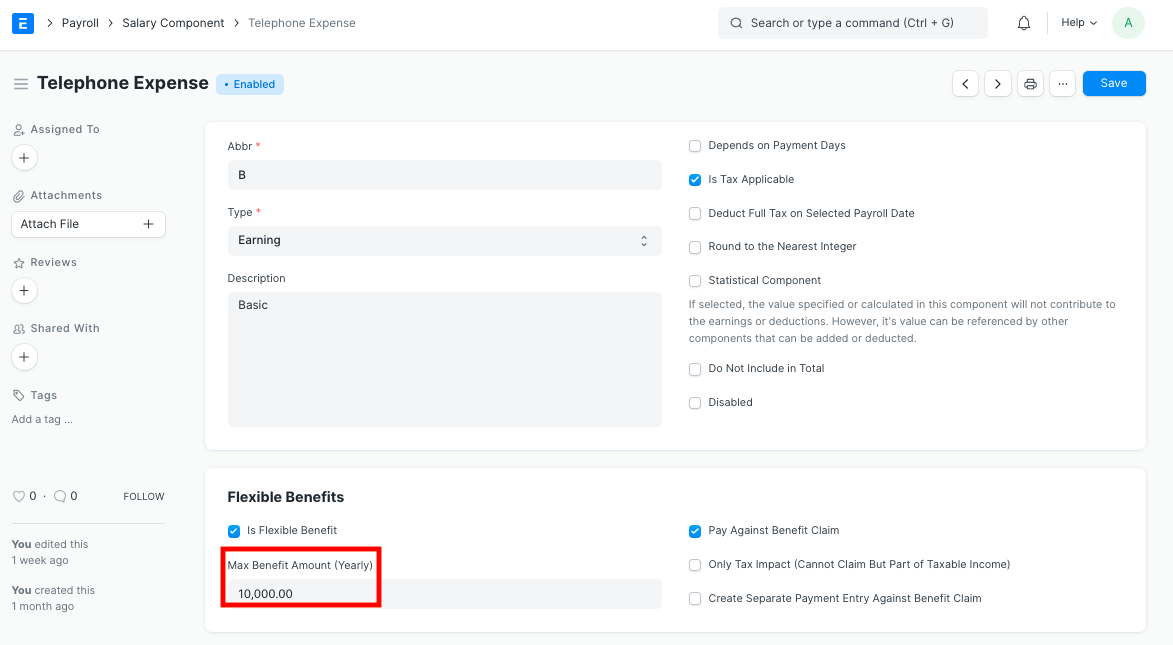
+
+Enter the maximum yearly amount for this flexible benefit in the 'Max Benefit Amount (Yearly)' field. Some of the additional attributes of the Flexible Benefits that can be enabled using checkboxes are as follows:
+
+1. **Pay Against Benefit Claim:** Enable this checkbox if you want to pay this benefit via the **Employee Benefit Claim**.
+2. **Only Tax Impact (Cannot Claim But Part of Taxable Income):** If set, the flexible benefit will be part of taxable income.
+3. **Create Separate Payment Entry Against Benefit Claim:** If this checkbox is checked, it will let you create a separate payment entry against the Benefit Claim.
+
+### Related Topics [](https://frappehr.com/docs/v14/en/salary-component#3-related-topics)
+
+1. [Salary Structure](https://help.byondhr.com/salary-structure)
+2. [Salary Structure Assignment](https://help.byondhr.com/salary-structure-assignment)
+3. [Payroll Entry](https://help.byondhr.com/payroll-entry)
+4. [Payroll Period](https://help.byondhr.com/payroll-period)